Windows 10 Run a Program From Login Screen Updated FREE
Windows 10 Run a Program From Login Screen
The Windows 10 Login screen allows a user to choose a user account to login to, shut downwards or reboot a reckoner, or access the Ease of access settings. However, you can tweak your Windows Operating Organisation to run any awarding directly from the Login screen, without having to sign in to your user account.
This flim-flam is especially useful in case you ofttimes need to take screenshots of the login screen or run whatever other app on your computer. This technique will also save y'all the hassle if y'all just demand to log in to your account for the purpose of running a program.
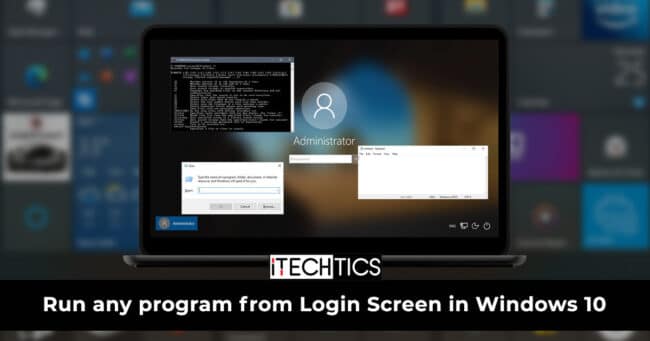
Permit us continue to run into how you can run whatever program or app direct from the Login screen.
Run any app or program from the Windows 10 Login screen
The guide that nosotros are about to requite you includes two things:
- If you use the Ease of Access button on your Login screen, then the process involves replacing information technology. Hence, proceed with the steps shared ahead only if you do not utilize that option.
- Disable Windows Defender Realtime Protection.
- The procedure also involves manipulating the System Registry. Therefore, it is advised that you create a complete organization backup just in case.
As you must already know, all applications and programs can exist executed from the Command Prompt. Hence, all nosotros demand to do is replace the Ease of Access button from the Login screen with the Command Prompt, and then use it to execute whatever program. Here is how to practice then:
- We shall showtime past disabling the Virus and Threat Protection settings in Windows ten as it interferes with registry manipulation. Navigate to the following:
Start Card -> Settings -> Update and Security -> Windows Security - Now click Virus and threat protection on the right.
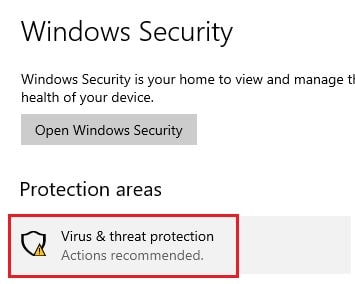
- Click on Manage settings nether Virus and Threat Protection settings.
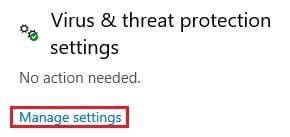
- Now click on the slider beneath Realtime protection to disable information technology.

- Now launch the Registry Editor by typing in regedit in Run.

- Navigate to the following location from the left pane:
HKEY_Local_Machine -> Software -> Microsoft -> Windows NT -> CurrentVersion -> Image File Execution Options - Now right-click Image File Execution Options, expand New, then click Central.

- Name the new Cardinal as utilman.exe.
- Now right-click the new fundamental just created, aggrandize New, and so click String Value.

- Proper name this new Cord Value as Debugger.
- Now double-click the Debugger String Value and enter the path for the Control Prompt under Value Data:
C:\Windows\system32\cmd.exe
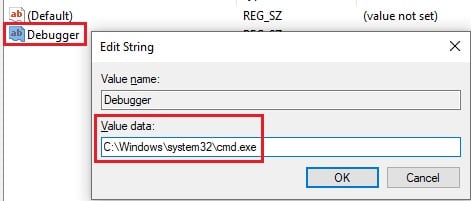
Click on Ok. - Lock your user account by using the Windows Key + 50 shortcut buttons and click on the Ease of Admission button to launch the Command Prompt directly from the Login screen.
You can now use Command Prompt to run any number of applications without having to sign in. Moreover, you can also switch betwixt the applications and programs by using the Alt + Tab keys simultaneously.
Closing words
Accessing your apps and programs directly from the Login screen can be time-saving, especially for sysadmins. Some computers are only used to run certain monitoring applications. If such is the example, one can run those directly and start monitoring their network without having to wait for the possessor of the PC to login.
Also encounter:
Windows 10 Run a Program From Login Screen
DOWNLOAD HERE
Source: https://www.itechtics.com/run-programs-login-screen/
Posted by: gregoryhileboseek.blogspot.com